Working with Lists
Arctic has ListViews that greatly extend the ones provided by Django, this tutorial will explore all its features. It is recomended to use the project created in the Getting Started chapter as a starting point.
Database backed ListView
In this tutorial we're going to explore Arctic's ListView features, to start we'll first create a new Django app. In the terminal, inside your project's directory:
./manage.py startapp articles
Add 'articles' to INSTALLED_APPS in config/settings.py
Then create a data model in articles/models.py:
from django.db import models
class Article(models.Model):
created_at = models.DateTimeField(auto_now=True)
title = models.CharField('Title', max_length=255, null=False)
description = models.TextField('Description', blank=True, null=False)
published = models.BooleanField('Published', default=False)
category = models.ForeignKey('articles.Category', verbose_name='Category')
class Meta:
ordering = ['id']
class Category(models.Model):
name = models.CharField('Name', max_length=255, null=False, blank=False,
unique=True)
Back in the terminal setup the database with the newly created models:
./manage.py makemigrations
./manage.py migrate
The new models need to be populated so that the ListView can display something, since there are no forms created yet, we'll just do it in the python shell:
# install the lorem package to generate some dummy data
pip install lorem
./manage.py shell
Inside the shell:
import lorem
from random import choice, randint
from articles.models import Article, Category
categories = ['general', 'politics', 'sport', 'nature', 'international']
for category in categories:
Category(name=category).save()
for _ in range(30):
category_name = categories[randint(0, len(categories) - 1)]
category = Category.objects.get(name=category_name)
published = choice([True, False])
Article(title=lorem.sentence(), description=lorem.paragraph(),
published=choice([True, False]), category=category).save()
exit()
At this point a data model has been created and populated with some random data, so far this has been just standard Django.
Now with some data to display let's create a ListView in articles/views.py:
from arctic.generics import ListView
from . import models
class ArticleListView(ListView):
model = models.Article
fields = ['title', 'category', 'published']
permission_required = 'view_articles'
After the view is created it needs to be exposed, first create a
articles/urls.py and add the following:
from django.conf.urls import url
from . import views
app_name = 'articles'
urlpatterns = [
url(r'^$', views.ArticleListView.as_view(), name='list'),
]
Then in config/urls.py add the following line in the existing urlpatterns:
urlpatterns = [
...
url(r'^articles', include('articles.urls')),
]
Finally add an entry to ARCTIC_MENU in config/settings.py:
ARCTIC_MENU = (
...
('Articles', 'articles:list', 'fa-file-text-o'),
)
Go to the browser and check your newly created list. It should look something like this:
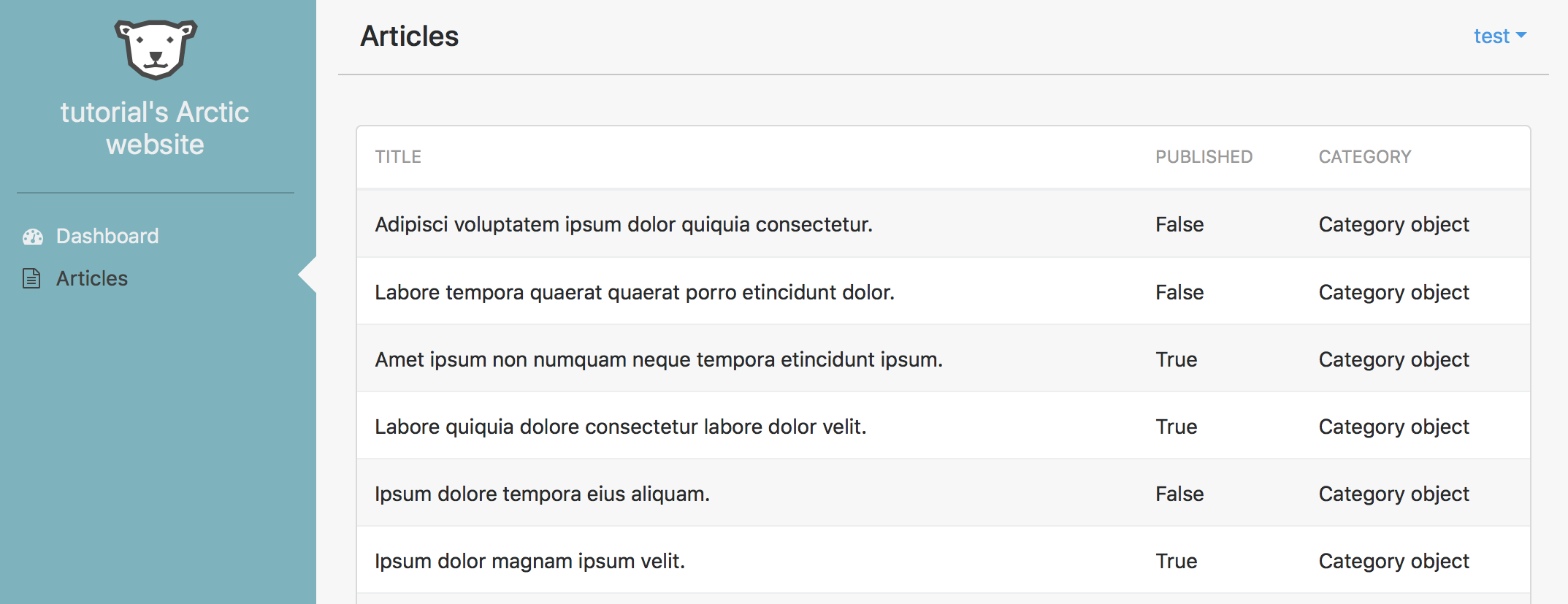
Displaying Foreign Keys in a List
The categories are a foreign key relation and are showing 'Category Object' instead of the category name. There are two ways to fix this:
Add a __str__ method to the Category model in articles/models.py:
def __str__(self):
return self.name
Or specify the field from Category you want to use in ArticleListView.
This can be done by appending a double underscore and the field name to be used
to any foreign key relation in the fields list of a ListView:
fields = [..., 'category__name']
The caveat with the second option is that the column would be labeled 'Name'
instead of 'Category', but it can be changed by providing a verbose name for
the column, this is done with a ('field', 'verbose name') tuple instead of a
string in the fields list:
fields = [..., ('category__name', 'Category')]
Pagination, Sorting and Search
The ArticleListView can be further improved by adding a few extra properties:
paginate_by = 10
ordering_fields = ['title', 'category', 'published']
search_fields = ['title']
Virtual Fields
Sometimes in a list you want to customize the data displayed by a field, or
add an extra field that only exists in the list view, with Arctic this is easy
to do, just create a get_{field}_field(self, row) method and return a string
with the data to be displayed.
For example to replace the True/False output from
the published field with some Font Awesome icons
- already included with Arctic:
from django.utils.safestring import mark_safe
...
class ArticleListView(ListView):
...
def get_published_field(self, row):
symbol = 'fa-check' if row.published else 'fa-minus'
return mark_safe('<i class="fa {}"></i>'.format(symbol))
If there's a need for more extensive HTML in a field, consider using a template file instead of embedding markup in a string.
Links
The ListView supports 3 types of links:
tool_links- these links are displayed on top right side of the table and are links that are not connected to the data in the table.field_links- these are linked to a column and turn the specified field into a link.action_links- similar to field links, but instead of turning a field into a link, they are added at the end of a row.
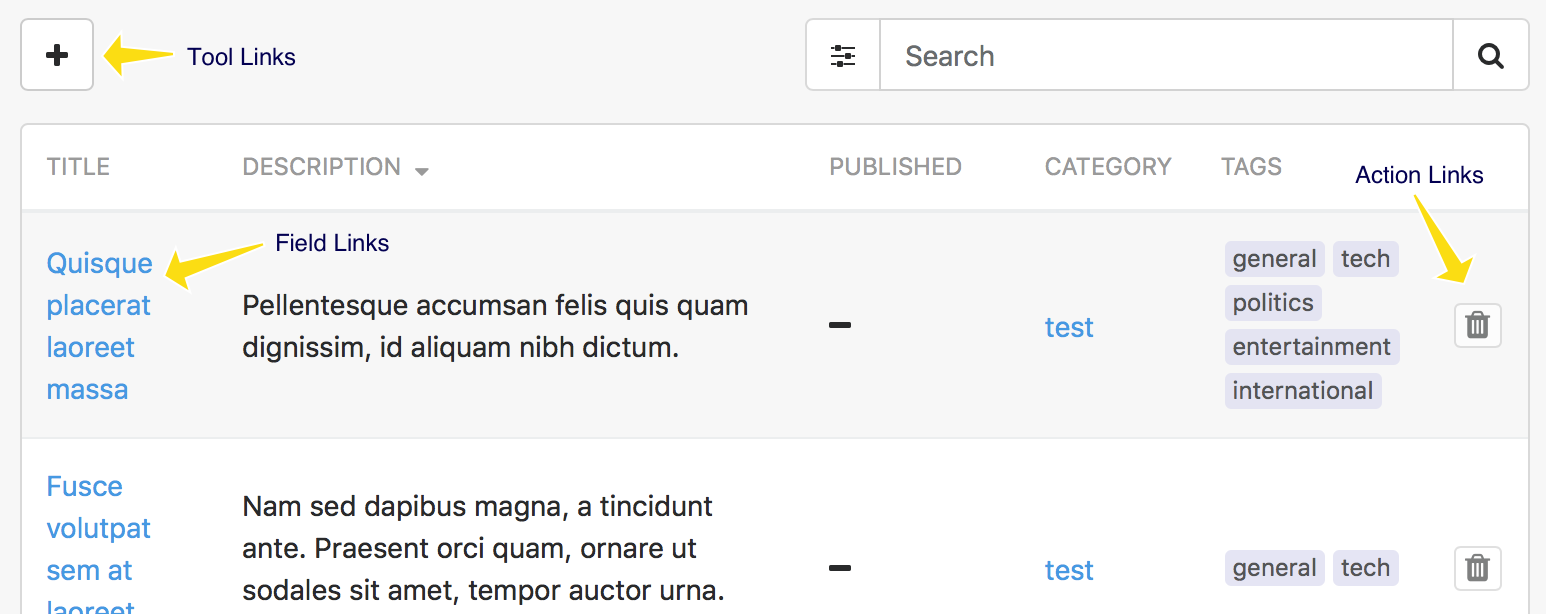
Tool Links
First let's create a tool link, this link will go to the dashboard, so in
articles/views.py add the following property to ArticleListView:
tool_links = [
('Dashboard', 'index', 'fa-dashboard'),
]
The tool_links format is a list of ('label', 'named url', 'icon') if more
than one is given they will be displayed in a dropdown, otherwise it will be a
button.
Field Links
Next we'll create a field link to a form, so the first step is to setup a basic
form in articles/views.py:
from arctic.generics import ListView, UpdateView
...
class ArticleUpdateView(UpdateView):
model = models.Article
fields = '__all__'
permission_required = 'change_articles'
Then expose the form on articles/urls.py:
urlpatterns = [
...
url(r'^update/(?P<pk>\d+)$', views.ArticleUpdateView.as_view(),
name='update'),
]
Now it's ready to be used, back in articles/views.py add the action_links
property to ArticleListView:
field_links = {
'title': 'articles:update',
}
The field_links property is a dictionary of 'field': 'named url'.
By default the value of the pk field is added to the named url, this
usually represents the primary key for each row. If other fields need to be
coupled with the named url, then a list of ('named url', 'field1', 'field2', ...)
can be used instead of just 'named url'.
Action Links
The delete function will be an action link, so first let's create an
ArticleDeleteView in articles/views.py:
from django.core.urlresolvers import reverse_lazy
from arctic.generics import DeleteView, ListView, UpdateView
...
class ArticleDeleteView(DeleteView):
model = models.Article
success_url = reverse_lazy('articles:list')
permission_required = 'delete_article'
Expose the ArticleDeleteView on articles/urls.py:
urlpatterns = [
...
url(r'^delete/(?P<pk>\d+)$', views.ArticleDeleteView.as_view(),
name='delete'),
]
Add the action_links property to ArticleListView:
action_links = [
('delete', 'articles:delete', 'fa-trash'),
]
The action_links is a list of ('action name', 'named url', 'icon').
Like field links it will use by default pk together with the named_url,
this can be changed by replacing the 'named url' string with a list of
('named url', 'field1', 'field2', ...).